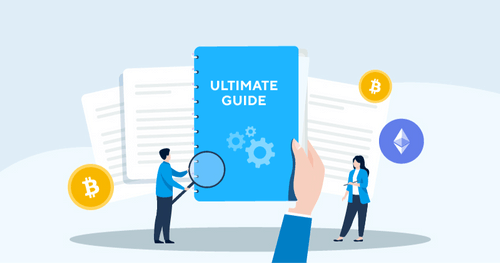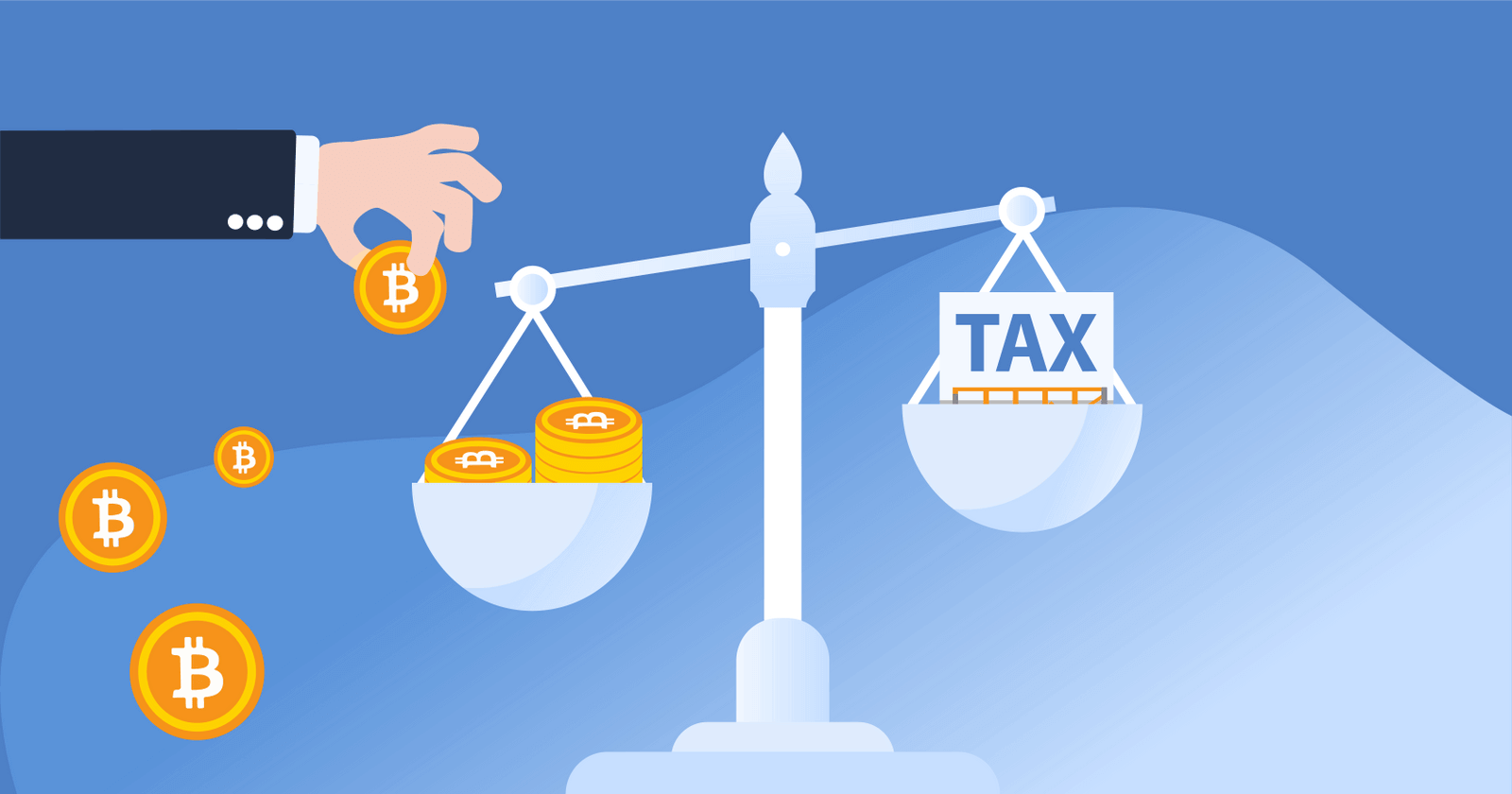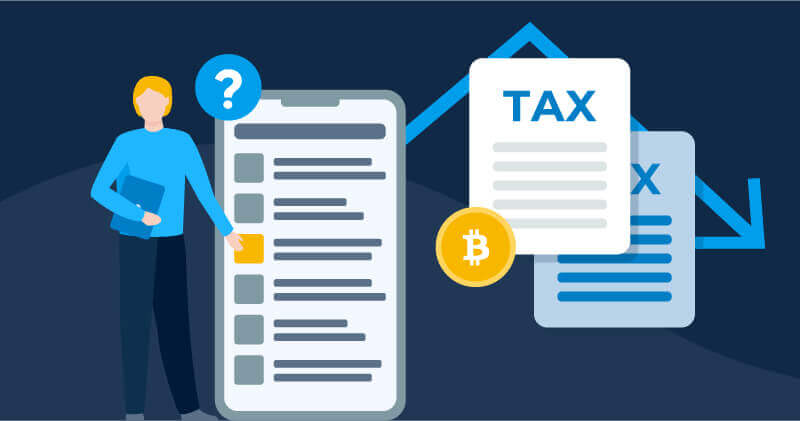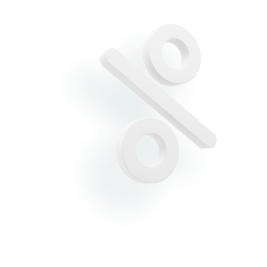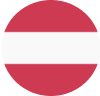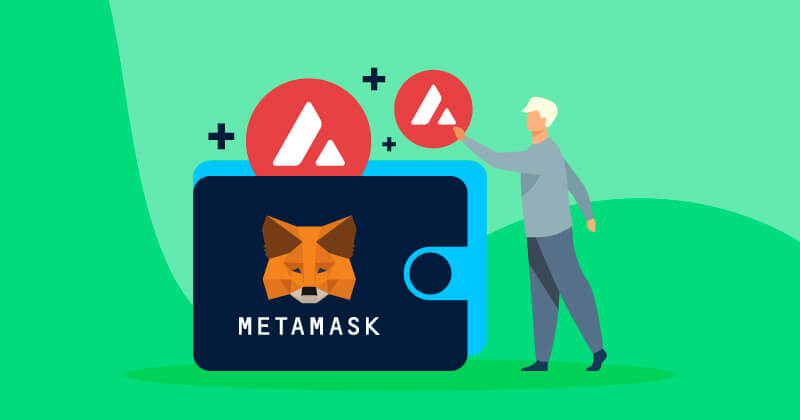

Looking to add the Avalanche blockchain to your MetaMask wallet? In this guide, we’ll break down a step-by-step process to help you get started — on both desktop and mobile!
Can MetaMask receive Avalanche?
Yes. You can add the Avalanche blockchain to receive AVAX and other assets built on the Avalanche blockchain.
How do I add Avalanche on MetaMask on desktop?
Here’s how you can add the Avalanche blockchain to your MetaMask on desktop.
1. Log in to your MetaMask account on your browser extension.
2. Click the dropdown that shows the blockchain network you are currently using. The default setting is ‘Ethereum Mainnet’.
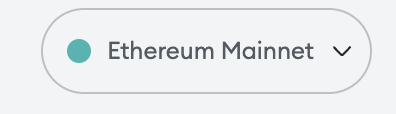
3. Now, click the button labeled ‘Add network’.
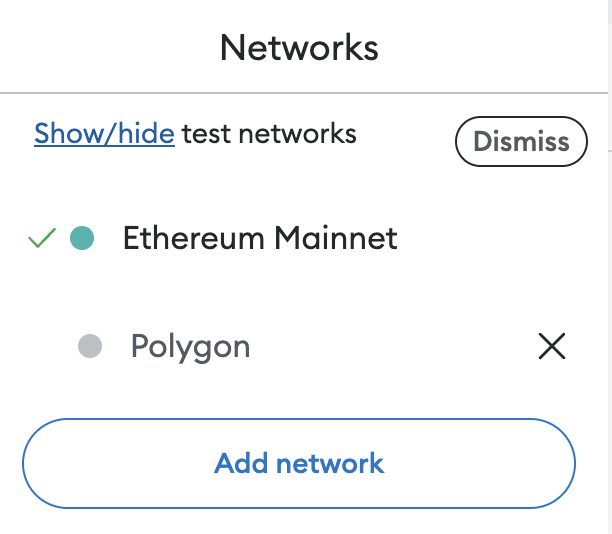
4. On the ‘Add a network’ screen, click the ‘’Add’ button next to ‘Avalanche Network C-Chain’.
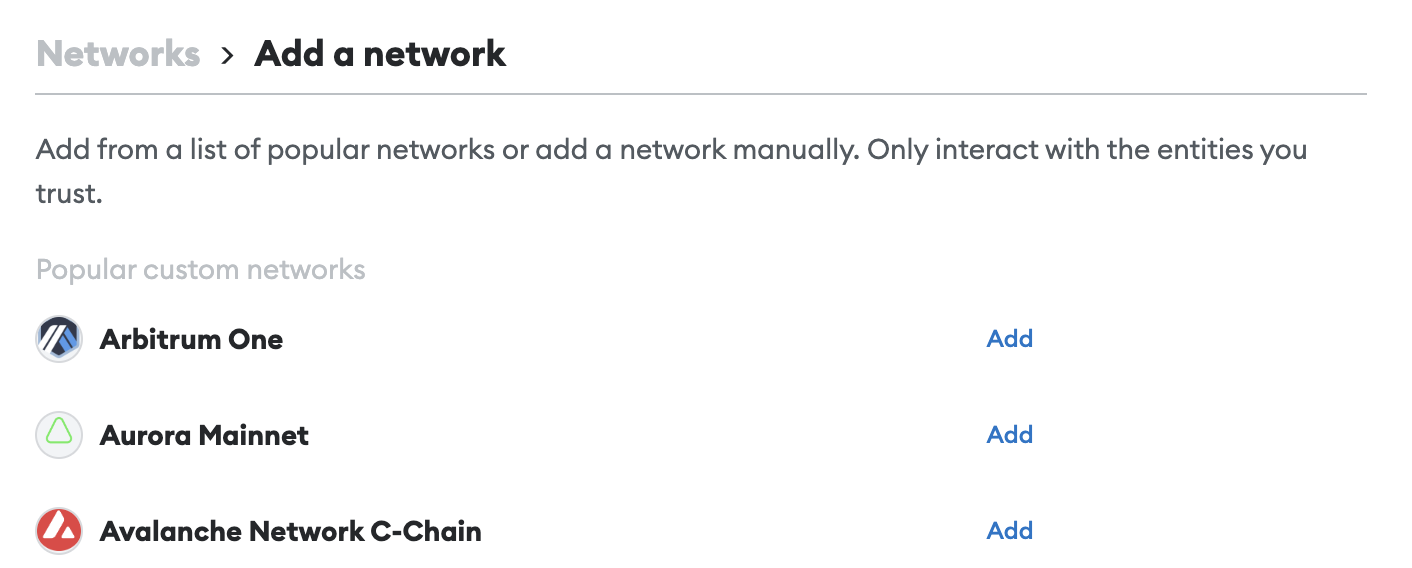
5. Click the ‘Approve’ button.
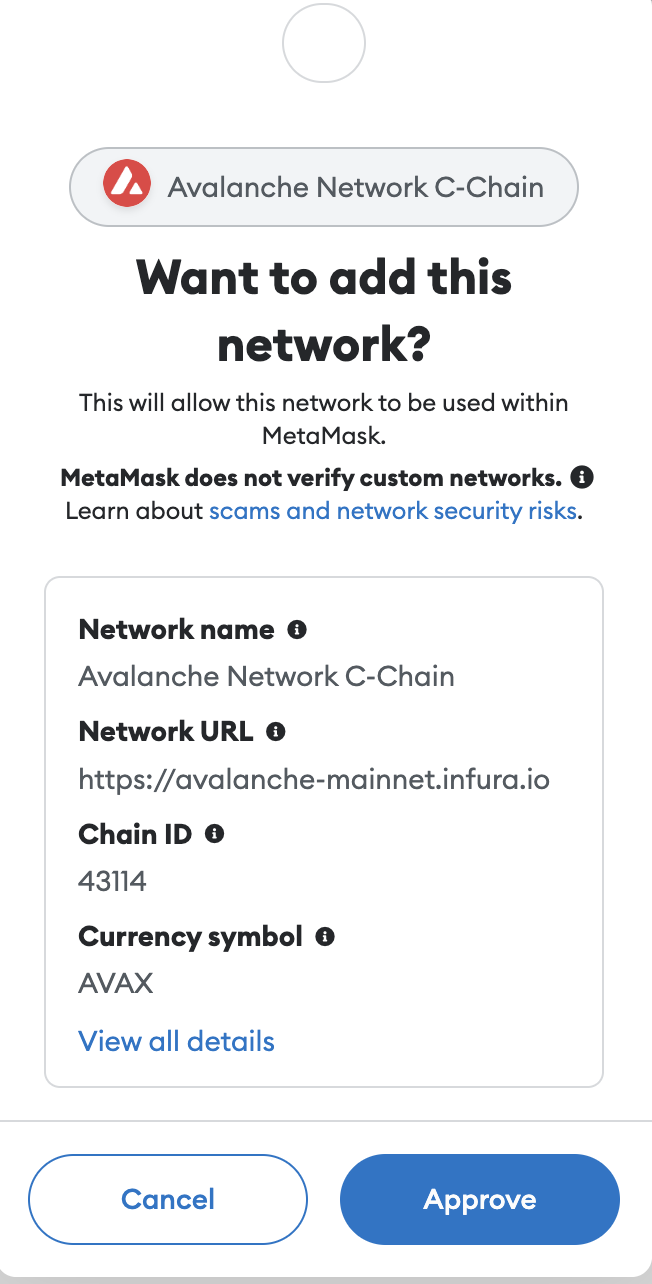
6. Now, you can switch to the Avalanche blockchain using the network selector dropdown.
How do I add Avalanche on MetaMask on mobile?
Here’s how you can add the Avalanche blockchain to your MetaMask on your mobile device.
1. Open your MetaMask mobile app. Then click the network selector dropdown. The default option is ‘Ethereum Main Network’.
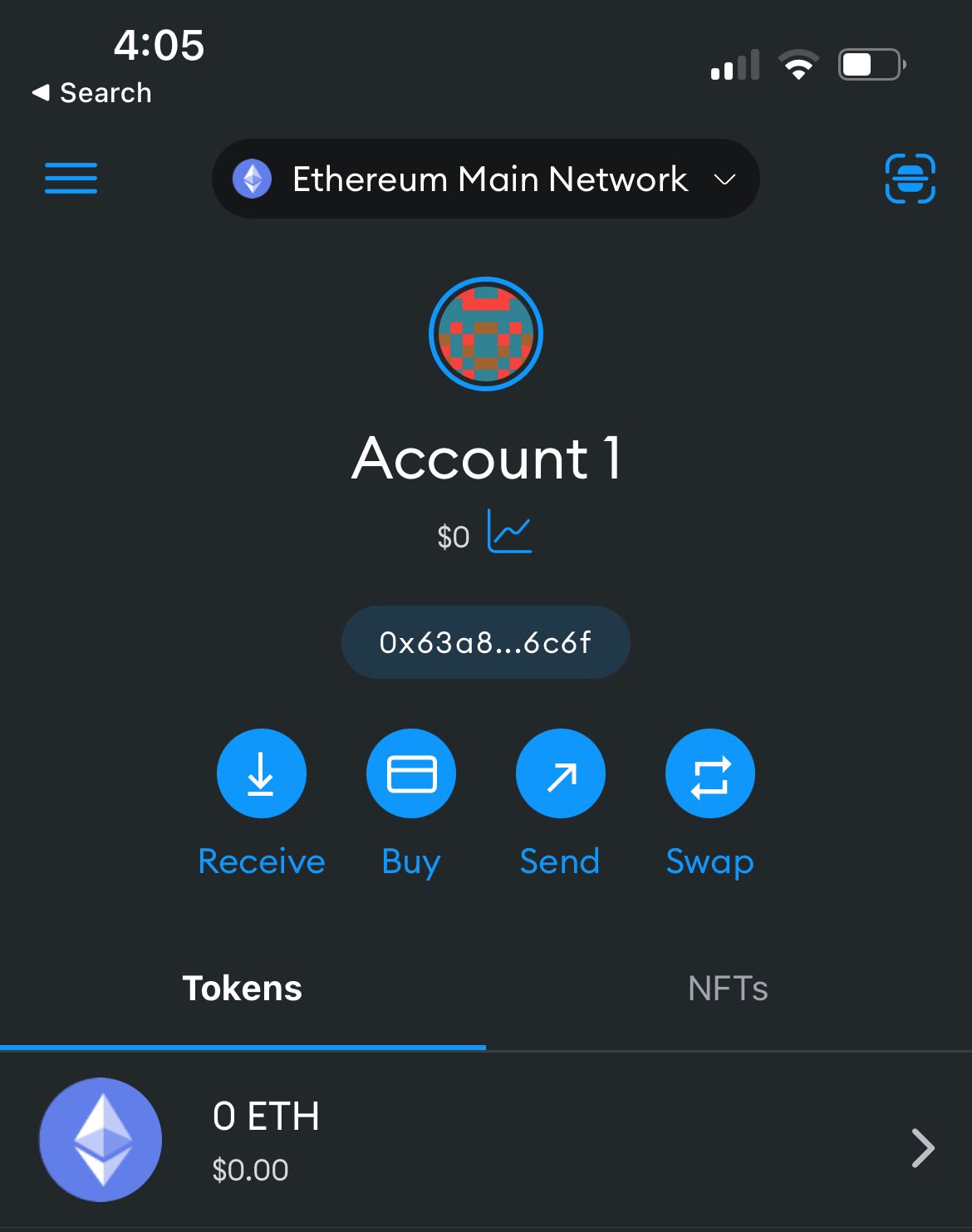
2. Click the blue button labeled ‘Add a network’.
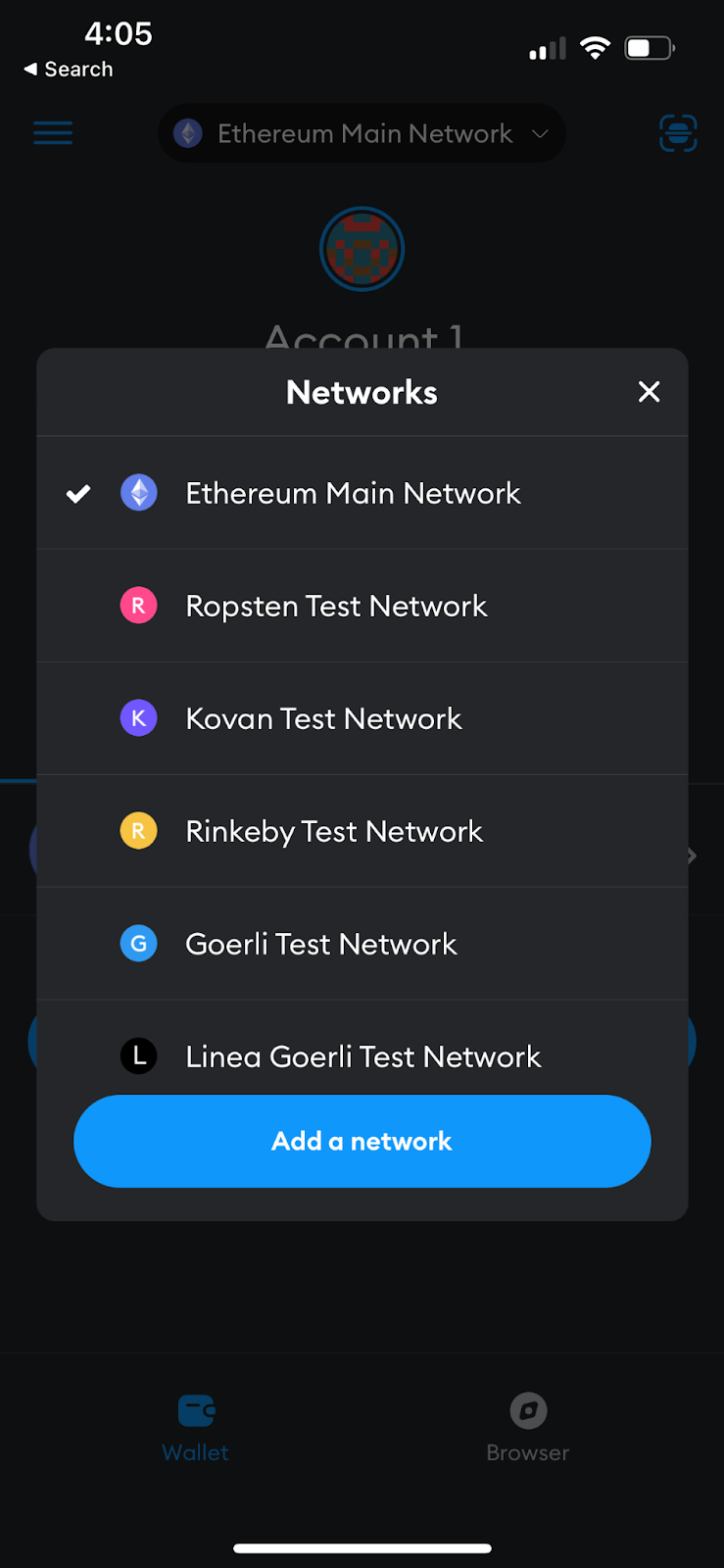
3. Click the blue button labeled ‘Add’ next to Avalanche Mainnet C-Chain.
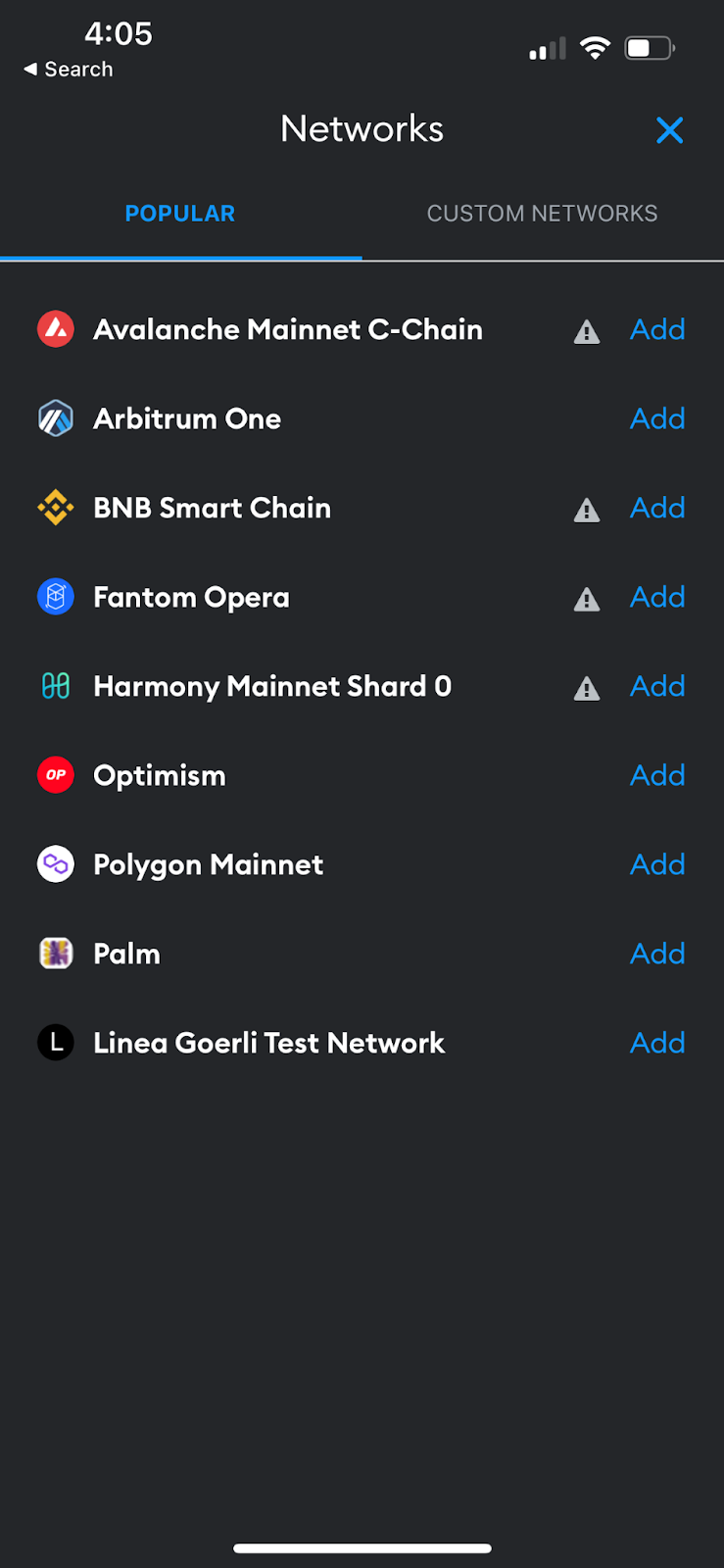
4. You’ll be asked if you want to add the Avalanche network. Click the blue button labeled ‘Approve’.
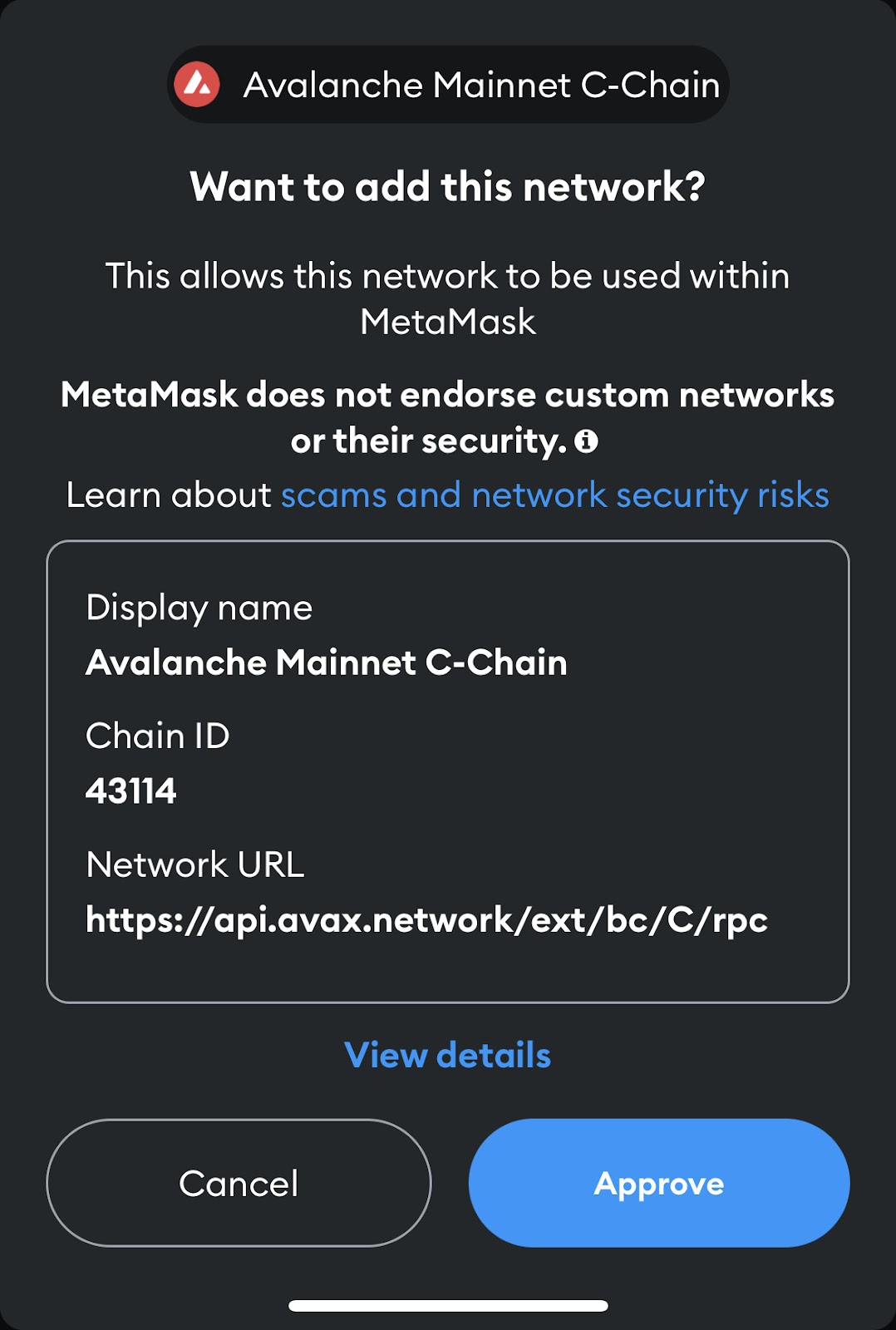
5. Now, you’re done. You should be able to switch to the Avalanche blockchain using the network selector dropdown on the homescreen!
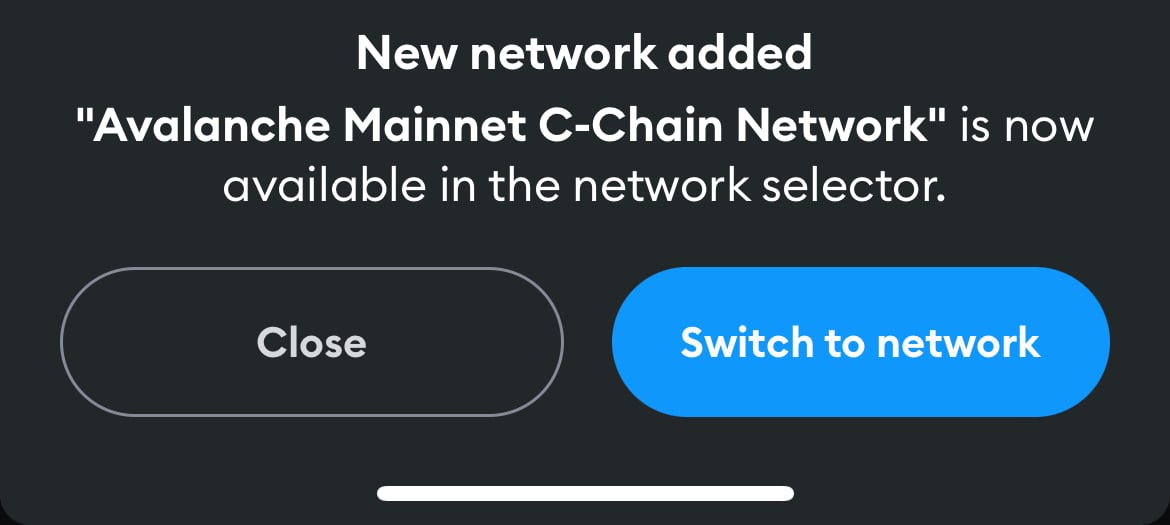
How can I track and report my Avalanche transactions?
Looking for an easy way to keep track and report taxes on your Avalanche transactions? CoinLedger can help.
- Copy and paste your Avalanche wallet address into CoinLedger.
- Let the platform pull your transactions directly from the blockchain.
- Keep track of all of your gains, losses, and income in real-time!
And that’s it! You can follow the same process for all of your other wallets and exchanges to track all of your crypto transactions, keep an eye on your profits and losses, and download your tax report during tax season.
More than 400,000 investors use CoinLedger to track their portfolios and report their taxes.
Frequently asked questions
How we reviewed this article
All CoinLedger articles go through a rigorous review process before publication. Learn more about the CoinLedger Editorial Process.

CoinLedger has strict sourcing guidelines for our content. Our content is based on direct interviews with tax experts, guidance from tax agencies, and articles from reputable news outlets.




































.png)