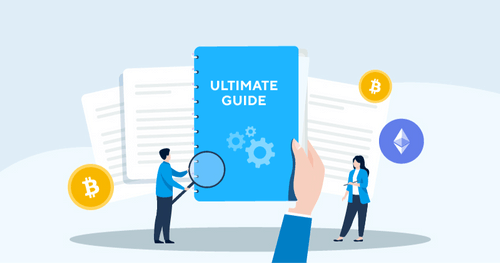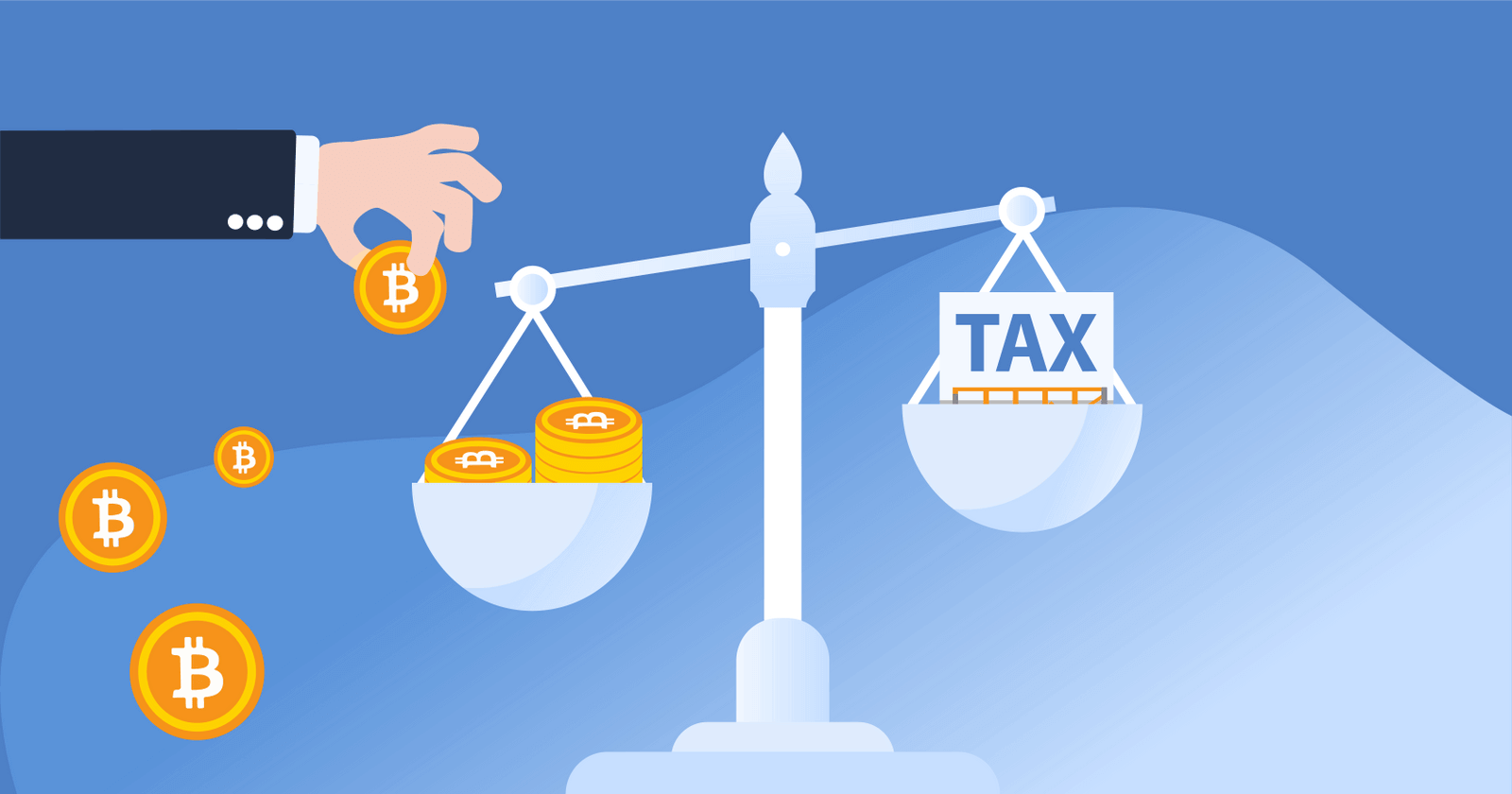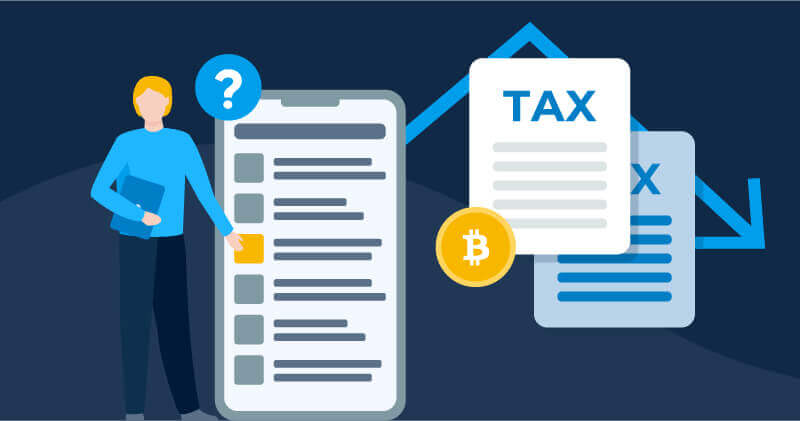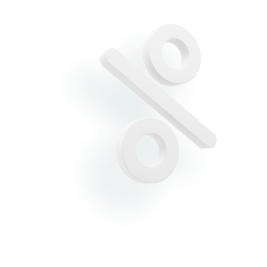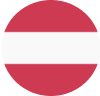Looking for an easy way to track your crypto portfolio? In this guide, we’ll break down everything you need to know to create a crypto tracker for Excel and Google Sheets.
Can you track cryptocurrency on Excel?
Yes. With platforms like Excel and Google Sheets, you can track your cryptocurrency holdings, monitor transactions, calculate profits and losses, and even visualize market trends using charts and graphs.
If you have a Microsoft 365 subscription, you can use Excel to pull in the live price of cryptocurrencies like Bitcoin (BTC), Bitcoin Cash (BCH), Litecoin (LTC), Ripple (XRP), and Ethereum (ETH).
If you’re looking to track the price of more cryptocurrencies, you can use an extension like Cryptosheets or pull data through an API connection from crypto price trackers like CoinMarketCap.
How can I track my portfolio?
Let’s walk through a few ways that you can keep track of your gains and losses from crypto.
Use an existing Excel crypto tracker template
You can use a free existing template to create your Excel crypto tracker. Here’s an example template from Reddit!
It’s important to remember that these pre-built templates have limitations. If you want to track the value of your own portfolio, you’ll need to manually input your cryptocurrency transactions — which means that keeping your spreadsheet up-to-date can take a lot of time and effort!
Online profit calculators
If you're looking to calculate gains and losses from individual trades, you can try using a free online Crypto Profit Calculator. While these tools are very easy to use, they can't give you a comprehensive view of your crypto portfolio.
Use a portfolio tracker software
Crypto portfolio tracking software like CoinLedger can make it easier than ever to track the value of your holdings. CoinLedger can connect with your wallets and exchanges and give you a live, up-to-date look at your gains and losses across all of your cryptocurrencies — no manual entry required!
The platform is completely free to use for portfolio tracking! There’s no need to enter your credit card information unless you wish to purchase a tax report.
How to create your own Excel crypto tracker
Want to create your own Excel crypto tracker? While it can take time and effort, the process can be rewarding if you prefer to build your tracker from scratch.
Here’s a step-by-step guide to creating an Excel crypto tracker.
Step 1: Set Up Your Spreadsheet
- Open Microsoft Excel or Google Sheets, depending on your preference.
- Create a new spreadsheet and label your columns based on what metrics you wish to track. Recommended headers include ‘Cryptocurrency’, ‘Date of Purchase’, ‘Price at Purchase’, ‘Quantity’, ‘Current Value’ and ‘Gain/Loss’.
Step 2: Fetch Live Price Data
- You can use Excel’s built in STOCKS functionality to track live cryptocurrency prices. However, if you wish to track coins outside of the ones supported by Excel, you’ll need to pull in data from a third-party source.
- Choose a reliable cryptocurrency data source with an API, such as CoinGecko or CoinMarketCap. Alternatively, you can use an extension like Cryptosheets.
- Register for an API key if required. Take some time to read the relevant documentation and understand how data fetching works.
- In Excel, use the "DATA" tab and select ‘From Web’ to import data from the API. Follow the prompts to connect to the API and retrieve live price data for your chosen cryptocurrencies.
Step 3: Input Your Crypto Transactions
- Now that you have your spreadsheet built out, you can input data on your crypto portfolio. Enter the cryptocurrencies you currently hold, the amount you hold, the amount you originally paid for them, and their current value.
- You can use Excel formulas to easily calculate the total value of your portfolio and other metrics. For example, an Excel formula like =SUM(B2:B10) (adjusting for your data range) can be used to automatically handle the calculation.
Step 4 (Optional): Generate Cryptocurrency Price Charts
- Click on the "INSERT’ tab, then ‘Recommended Charts’. Choose a chart type, such as a line chart, area chart, or candlestick chart.
- Select the data range you want to include in your chart, including dates and corresponding cryptocurrency prices.
- Customize the chart's appearance, labels, and axis titles for clarity.
Step 5: Set Up Data Refresh
- You may need to set up automatic data refresh. This ensures that your spreadsheet reflects the latest cryptocurrency prices.
- In Excel, go to the "DATA" tab, choose "Queries & Connections," and enable automatic refresh.
Step 6: Regularly Update and Analyze
- Regularly update your spreadsheet. Input new crypto transactions and refresh data to ensure accurate and up-to-date information.
Once you’re done, you’ll have your own Excel crypto tracker!
Frequently asked questions
- Can I get live cryptocurrency prices on Microsoft Excel?
Microsoft Excel supports live prices for a handful of cryptocurrencies. If you want to see the price of more cryptocurrencies, you can pull in prices via an API connection with a crypto price tracker like CoinMarketCap or use an extension like Cryptosheets.
- Can Google Sheets track crypto?
Just like Microsoft Excel, Google Sheets can be used to build a crypto portfolio tracker.
- What is the top crypto portfolio tracker?
CoinLedger is a free crypto portfolio tracker that can automatically connect to your wallets and exchanges and give you a live, up-to-date view of your gains and losses!
- Does Excel have a portfolio tracker?
Excel has STOCKS functionality which allows you to build a portfolio tracker — which allows you to see the price of stocks, cryptocurrencies, and other assets.
How we reviewed this article
All CoinLedger articles go through a rigorous review process before publication. Learn more about the CoinLedger Editorial Process.

CoinLedger has strict sourcing guidelines for our content. Our content is based on direct interviews with tax experts, guidance from tax agencies, and articles from reputable news outlets.




































.png)